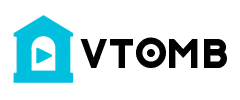#SurfaceRT #RaspberryPiOS #Debian
*** Updated 06/29/2023
Full steps can be found at
https://i12bretro.github.io/tutorials/0825.htmlDisclaimer
This process will overwrite the current Windows 8 RT operating system on the Surface RT tablet. I have tested these steps on my own device (as shown in this video), but I am not responsible if you damage or brick your device. Verify this process will work on your device before starting and make sure to backup any data you do not want to lose before proceeding.
Things You Will Need
- A USB flash drive, at least 8 GB
https://amzn.to/3wkR5ju |
https://amzn.to/3qkrJ1p |
https://amzn.to/3Nhu9b9 - A USB hub
- A USB keyboard
Disabling Secure Boot
NOTE: If you run into issues or errors disabling secure boot, see the troubleshooting steps
https://jwa4.gitbook.io/windows/tools/surface-rt-and-surface-2-jailbreak-usb#troubleshooting 01. Insert the USB flash drive into a PC
02. Download the Surface RT jailbreak files
https://jwa4.gitbook.io/windows/tools/surface-rt-and-surface-2-jailbreak-usb#download 03. Format the USB flash drive to FAT32
⚠ NOTE: This will delete all files on the drive. Make sure to backup any important files before continuing
a. Right Click Start ≫ File Explorer
b. Right Click the USB flash drive ≫ Format...
c. Select FAT32 from the File System dropdown
d. Name the drive EFI
e. Make sure Quick Format is checked
f. Click Start
10. Extract the downloaded Surface RT jailbreak .zip file to the root of the USB flash drive
11. Safely remove the USB flash drive
12. Power off the Surface RT tablet if it is not already
13. Using the USB hub, connect the USB keyboard and the prepared USB flash drive to the Surface RT tablet
14. Hold Vol- and press the power button, releasing the Vol- when Surface logo appears
15. Select Install Golden Keys ≫ Press Enter
16. Select Accept and Install ≫ Press Enter
17. After the Golden Keys install completes, the tablet will reboot
18. Power off the Surface RT tablet
19. Hold Vol- and press the power button, releasing the Vol- when Surface logo appears
20. Select Install Yahallo ≫ Press Enter
21. After the Yahallo install completes, the tablet will reboot
22. Power off the Surface RT tablet
Preparing Raspberry Pi OS
01. Insert the USB flash drive into a PC
02. Download Raspberry Pi OS
https://downloads.raspberrypi.org/raspios_armhf/images/ 03. Download Balena Etcher
https://www.balena.io/etcher/ 04. Download the latest Surface RT zImage, device tree (.dtb) and kernel modules
https://files.open-rt.party/Linux-Kernel-Download/surface-rt/ 05. Download the EFI boot files
https://openrt.gitbook.io/open-surfacert/surface-rt/linux/booting/uefi-boot#premade-zip 06. Extract the downloaded EFI .zip archive
07. Run Balena Etcher
08. Write the Raspberry Pi OS image to USB flash drive
09. Once the write completes, open the readable partition on the USB flash drive
10. From the previous downloads, copy the EFI folder, startup.nsh, zImage and the device tree (.dtb) file to the readable partition on the USB flash drive
11. Open startup.nsh in a text editor
12. Replace the contents of the file with the following
fs0:
zImage dtb=tegra30-microsoft-surface-rt-efi.dtb root=/dev/sda2 rootwait console=tty0 cpuidle.off=1
# shutdown if something went wrong
reset -s
13. Save the changes to startup.nsh and close the editor
14. Safely remove the USB flash drive
15. Power off the Surface RT tablet if it is not already
16. Using the USB hub, connect the USB keyboard and the prepared USB flash drive to the Surface RT tablet
17. Hold Vol- and press the power button, releasing the Vol- when Surface logo appears
18. Raspberry Pi OS should boot from the USB flash drive
19. In Raspberry Pi OS, launch the file manager
20. Navigate to /boot ≫ Copy the sRT-modules- .tar.xz file to the current user's home directory
21. Extract the sRT-modules- .tar.xz inside the user's home directory
22. Copy the contents of the extracted folder to the corresponding location in the root Linux directory
23. Reboot the Surface RT tablet
24. At this point, you can continue running Raspberry Pi OS from the flash drive, or install it to the internal eMMC storage, replacing the stock Windows 8 RT operating system
Installing Raspberry Pi OS to eMMC Internal Storage
🚨 WARNING: Continuing beyond this point will format the storage on the Surface RT tablet and all files and the Windows 8 RT operating system will be lost
01. While running Raspberry Pi OS from the USB flash drive, click the Applications menu ≫ Accessories ≫ SD Card Copier
....Full steps can be found on GitHub [link at the top]
### Connect with me and others ###
★ Discord:
https://discord.com/invite/EzenvmSHW8★ Reddit:
https://reddit.com/r/i12bretro★ Twitter:
https://twitter.com/i12bretro🎬 Random Video Generator: Unbiased Discovery & Surprise Videos! 🤩
Tired of the same recommended videos? Our Random Video Generator offers a unique experience, providing unfiltered access to YouTube's massive library. 📚 Unlike typical YouTube browsing, which is influenced by algorithms and viewing history, this tool delivers truly random videos. 🌈 Explore diverse content and gain a fresh perspective on YouTube's vastness.
How Our Random Video Generator Works ⚙️
We've developed a sophisticated method to bypass YouTube's inherent search biases. 🤖 By leveraging the YouTube API and innovative techniques, we generate near-perfectly random video links. 🔗 This solves the problem of YouTube's lack of a direct "random video" feature, ensuring a truly unpredictable and exciting viewing experience. 🤯
Why Use Our Random Video Generator? 🤔
Unbiased Video Discovery: 🕵️♀️ Experience YouTube content free from algorithmic recommendations. Find videos you'd never see through regular browsing. ✨
Explore YouTube's Vast Library: 🌐 Discover the full scope of YouTube's content, from niche videos to viral hits. 📈
Analyze Video Trends: 📊 Compare video popularity against the broader YouTube landscape. A useful tool for content creators and marketers. 🔍
Enjoy Novel Entertainment: 🎉 Add spontaneity to your viewing habits and find unexpected, hidden gems. 💎
About YouTube and Random Video Generation 📺
YouTube is a global video-sharing platform with millions of hours of content. 🌍 Our random video generator provides a unique way to experience this vast platform. 🔄 It's perfect for those seeking to break free from algorithmic bubbles and discover new content. 🆓 YouTube's support for creators through AdSense and premium subscriptions makes this diverse content possible. 💰
List of ours generators⚡
Random YouTube Videos Generator
Random Film and Animation Video Generator
Random Autos and Vehicles Video Generator
Random Music Video Generator
Random Pets and Animals Video Generator
Random Sports Video Generator
Random Travel and Events Video Generator
Random Gaming Video Generator
Random People and Blogs Video Generator
Random Comedy Video Generator
Random Entertainment Video Generator
Random News and Politics Video Generator
Random Howto and Style Video Generator
Random Education Video Generator
Random Science and Technology Video Generator
Random Nonprofits and Activism Video Generator